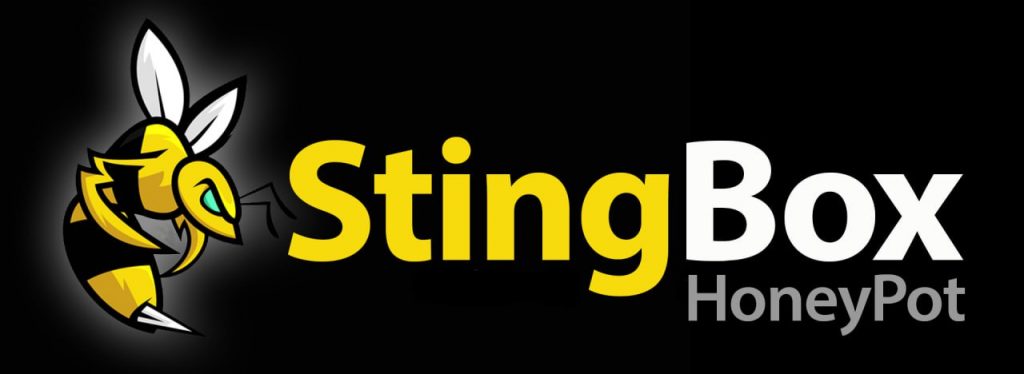You can assign an IP to StingBox by changing a file named “eth0.txt.unset” on the SD card of your StingBox.
This file will only be on your SD card if your StingBox is running software version 1.59 or greater.
If you have an older StingBox, you can obtain this by simply connecting your StingBox to a DHCP network for 10 minutes to download and install the update.
Instructions for setting the IP on a physical StingBox can be found in the “eth0.txt.unset” file or below:
Very Important: After you change the file according to instructions below, you will need to allow StingBox to boot with the new settings you have added. Then, you must wait 10 minutes to give StingBox time to load and connect. Then you must unplug power and reboot again.
Using a text editor, hash the DHCP section below and unhash the Static IP section. You must know and properly configure your desired IP address, netmask, gateway and nameserver.
Save the file, and rename it from eth0.txt.unset to eth0.txt
#configuration for DHCP auto eth0 iface eth0 inet dhcp #configuration for Static IP. Uncomment (remove the # from the 6 lines below to use, and add # to the two lines above) # auto eth0 # iface eth0 inet static # address 192.168.0.158 # netmask 255.255.255.0 # gateway 192.168.0.1 # dns-nameservers 8.8.8.8 #To have the stingbox use this file to configure the network adapter #You must rename the file from eth0.txt.unset to eth0.txt #once this change is made, do not delete eth0.txt #after changing this file, unplug and plug back in your stingbox (wait 3 minutes) and #then unplug and plug back in your stingbox.